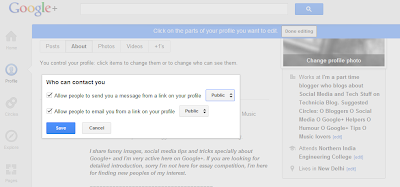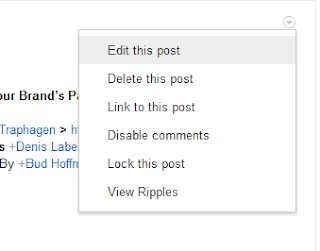Here are some Google+ basics you should learn:
Updated For New Interface
1. Bold, italics, and strikethough.Google+, however, gifts you with three simple formatting tricks to add some flavor to your text.
simple formatting tricks: *bold*, _italics_, and -strikethrough-
screenshot:
2.With this setting, you can let people e-mail you directly from your profile. Head to your profile, then select "Edit profile". Below your About section tab, you'll see a "Change contact settings" button. Click it, and check "Allow people to email me from a link on your profile". Then adjust the privacy settings below.
3.Quickly share post on Twitter and Facebook. To share a post with your Twitter or Facebook network, use the Extended Share for Google Plus Chrome extension. Upon installation, you'll see a new option ("Send to...") below each post in your stream.
You can also auto publish your Public Google+ feeds by using websites like http://zipl.us/ for details click here
4. Use permanent links: permanent links come in handy for sharing and cleaner viewing of single posts.
5. Edit photos. Here's a nice feature for any on-the-fly photo editing. Go to your photos (accessible via your profile), select a photo. Click "Actions" > Edit photo, and you'll be presented with numerous photo filters. Scroll through other photos in the album for successive editing.
6. Send a "direct message". To send a message to just one friend, tag them in the beginning of a post and let them know it's a private message. Then, comment on the post to start your own, private thread.
7. Tag friends in posts: To tag friends in posts, type "+" or "@" followed by their name. You'll see an autocomplete drop-down menu show up as you type their name,Your friend will be notified they've been tagged in a post, and post visibility will automatically be set to just that person.
8. Add Links to other profiles: Click on edit profile >> Click on other profiles >> Now add links to other profiles.
9. Manage how others can see your circle: Click on edit profile >> click on "Change who is visible here" and choose suitable option.
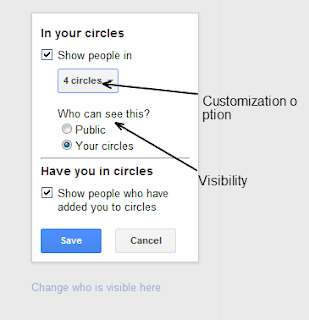
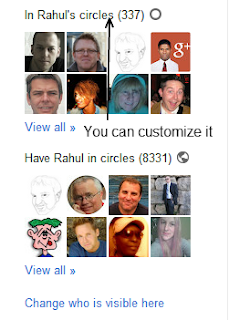
------->
10. Edit your Post: You can edit your post at any time, click on downward arrow from right hand side of the post and click on edit this post from the drop down menu. You can also disable comments and lock the post from here.
Updated For New Interface
1. Bold, italics, and strikethough.Google+, however, gifts you with three simple formatting tricks to add some flavor to your text.
simple formatting tricks: *bold*, _italics_, and -strikethrough-
screenshot:
2.With this setting, you can let people e-mail you directly from your profile. Head to your profile, then select "Edit profile". Below your About section tab, you'll see a "Change contact settings" button. Click it, and check "Allow people to email me from a link on your profile". Then adjust the privacy settings below.
3.Quickly share post on Twitter and Facebook. To share a post with your Twitter or Facebook network, use the Extended Share for Google Plus Chrome extension. Upon installation, you'll see a new option ("Send to...") below each post in your stream.
You can also auto publish your Public Google+ feeds by using websites like http://zipl.us/ for details click here
4. Use permanent links: permanent links come in handy for sharing and cleaner viewing of single posts.
5. Edit photos. Here's a nice feature for any on-the-fly photo editing. Go to your photos (accessible via your profile), select a photo. Click "Actions" > Edit photo, and you'll be presented with numerous photo filters. Scroll through other photos in the album for successive editing.
6. Send a "direct message". To send a message to just one friend, tag them in the beginning of a post and let them know it's a private message. Then, comment on the post to start your own, private thread.
7. Tag friends in posts: To tag friends in posts, type "+" or "@" followed by their name. You'll see an autocomplete drop-down menu show up as you type their name,Your friend will be notified they've been tagged in a post, and post visibility will automatically be set to just that person.
8. Add Links to other profiles: Click on edit profile >> Click on other profiles >> Now add links to other profiles.
9. Manage how others can see your circle: Click on edit profile >> click on "Change who is visible here" and choose suitable option.
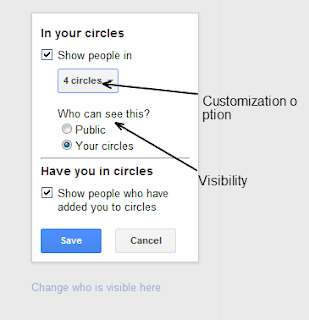
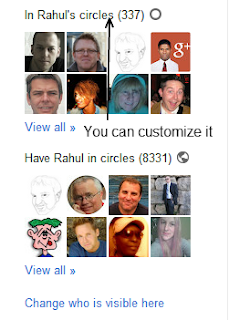
------->
10. Edit your Post: You can edit your post at any time, click on downward arrow from right hand side of the post and click on edit this post from the drop down menu. You can also disable comments and lock the post from here.